Technical writing with JetBrains' Writerside and Grazie
Published on March 15, 2023
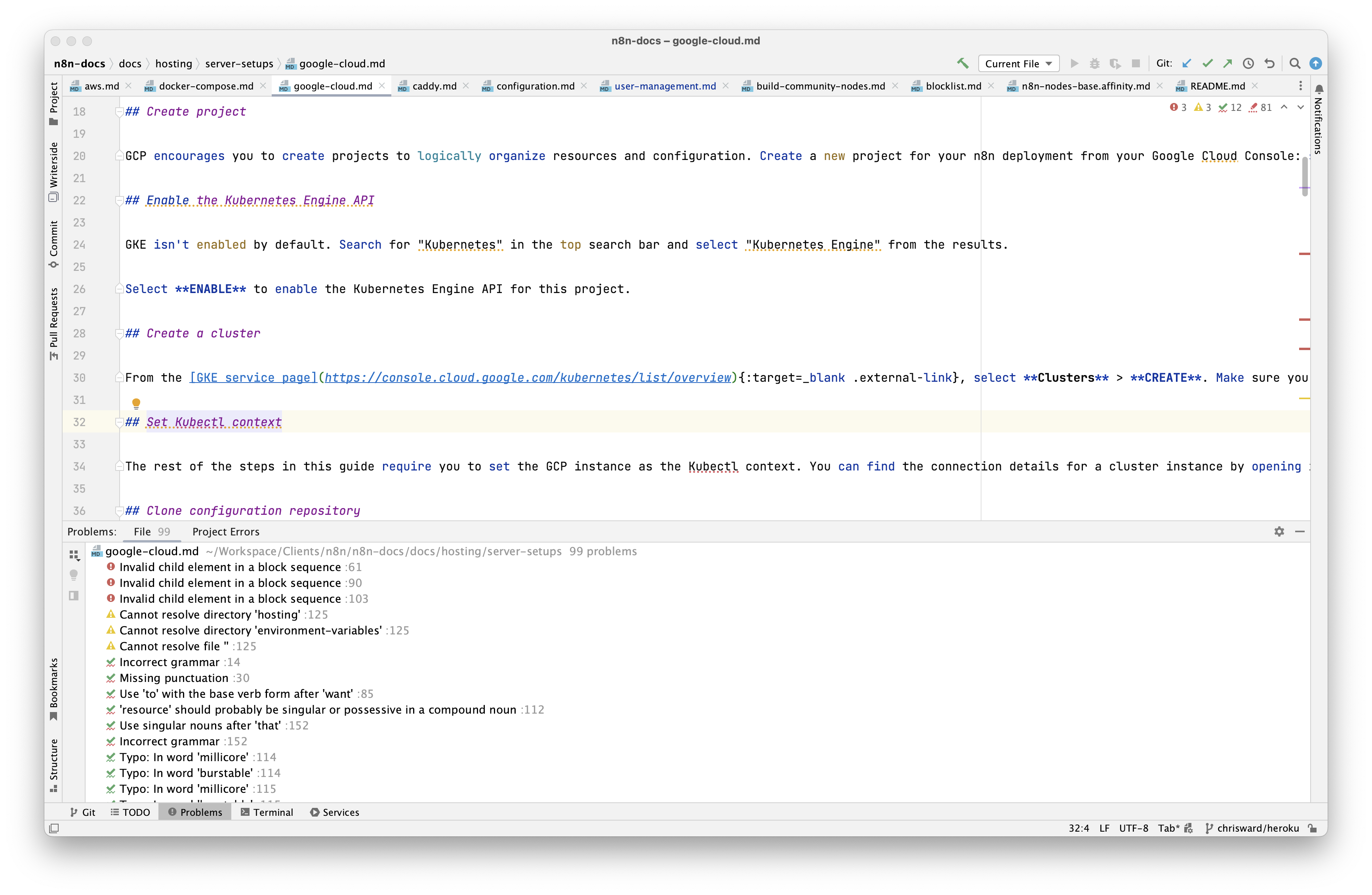
The docs as code trend, where technical writers and developers work more closely using similar tools and processes, has grown in the past few years.
For some tech writers, who come from technical backgrounds, have always worked on technical projects, or were able to pick their toolchain, it’s the only workflow we’ve ever known.
Developers use myriad tools and frameworks daily, many of which tech writers will also find useful. One such tool is the IntelliJ-based suite of “integrated developer environments” (IDEs). It has always supported some of the basic features someone writing documentation might find useful, such as language support for Markdown, but until recently, it lacked anything more than that. JetBrains, the company behind IntelliJ, recently released two early access plugins that aim to take that foundation and add more valuable tools for tech writers working with their tools. These plugins are Grazie and Writerside.
If you like what you're reading, support my work

Start learning something new or up-skilling with a book or course.
30% off ANYTHING at Manning
Sudowrite is an AI-powered writing assistant that helps you brainstorm, outline, and write your stories.
Sign up for Sudowrite