Hands on With Yosemite

I have been Macs for a very long time, since the dark days of the mid 90s and the days of Performas, System 7 and unremarkable CEOs. I have been through the massive change to OS X and processor changes from 68000 the series to PowerPC and then to Intel.
Last years Mavericks release was (in my opinion) a reasonably solid release, nothing groundbreaking but it worked well for me. Yosemite brings a lot of new changes and paradigm shifts, probably the greatest number in a Mac OS X release since the first one.
There have been many posts on whats new in Yosemite and I won’t bother to post them all here, just the ones I have noticed or strike me the most. There are a lot underpinning technical changes that I welcome, such as the resurrection of Extensions and opening up many of the APIs that only Apple has been able to utilise for most of OS X’s lifespan. Many of these are yet to be taken advantage of my developers and will become increasingly useful over time.
Installing
Since the switch to installation via the App Store, it’s generally been a pretty simple and uncomplicated process. In the past I used to occasionally do a clean system folder install to reset my Mac and give it a breath of fresh air. This option seems to be no longer available, it’s either upgrade in place or start from a completely new slate.
Today
Notifications, dashboards and other miscellaneous summary screens are not to everyones liking, but I personally love them. Thus, the new combined Today/Notifications side bar makes me very happy. Again, this will be a work in progress as developers add new functionality (now they can!) but my main call at the moment is for customisation, for example:
- The stocks ticker doesn’t find all non-US stocks, there are people outside of the USA.
- I would like to be able to make the World Clock widget digital, quickly glancing at three analogue clocks and their values is not easy.
Visual Changes
It’s the visual changes I’m not completely convinced by, and neither are many others. I have a retina screen and it’s certainly better looking on that than my non-retina external screen. However, I am still finding it rather garish, almost comic looking. Similar points have been made about earlier versions of Mac OS X and I’m sure I will get used to it, but still.
I would like to be able to change the application switcher and Dock background, I find the new one a little garish.
I have tried turning on the ‘reduce transparency’ option, but found that made the UI especially ugly in places.
On the more positive side, here are a few of the new visual changes I really like:
- The new behaviour of the window maximise widget, that makes a window full stress. It surprised me on first usage, but now I really like it.
- When transparent items overlay the right sort of items, it looks great.
- I like the new calendar, but I wish it were possible to hide the new right hand side pane if you so wished.
- The new look Apple Mail is growing on me.
What Broke
So far nothing seems to be completely unfunctional, even the stalwarts that usually break such as older versions of Adobe and Microsoft software. The only part of my workflow that really broke was Homebrew and thus all the tools associated with that. There are a few articles online that claim pulling from Homebrew repository will fix this. It didn’t work for me, but as Homebrew is so containerised anyway, I had no real issue with just removing it and reinstalling it, in fact I wanted to have a clean out of Homebrew, node etc anyway.
What’s next
I need to buy an old iPhone for testing purposes, so I’m looking forward to trying some of the integration options there, especially making phone calls, which is something I have wanted out of the box (there are 3rd party options) for a long time.
I am really looking forward to many of the services and applications I use updating for Yosemite, it may even be a good programming exercise for me to try updating some of them myself.
I have been an avid Alfred fan for a very long time, but will give the new Spotlight a spin soon.
If you like what you're reading, support my work
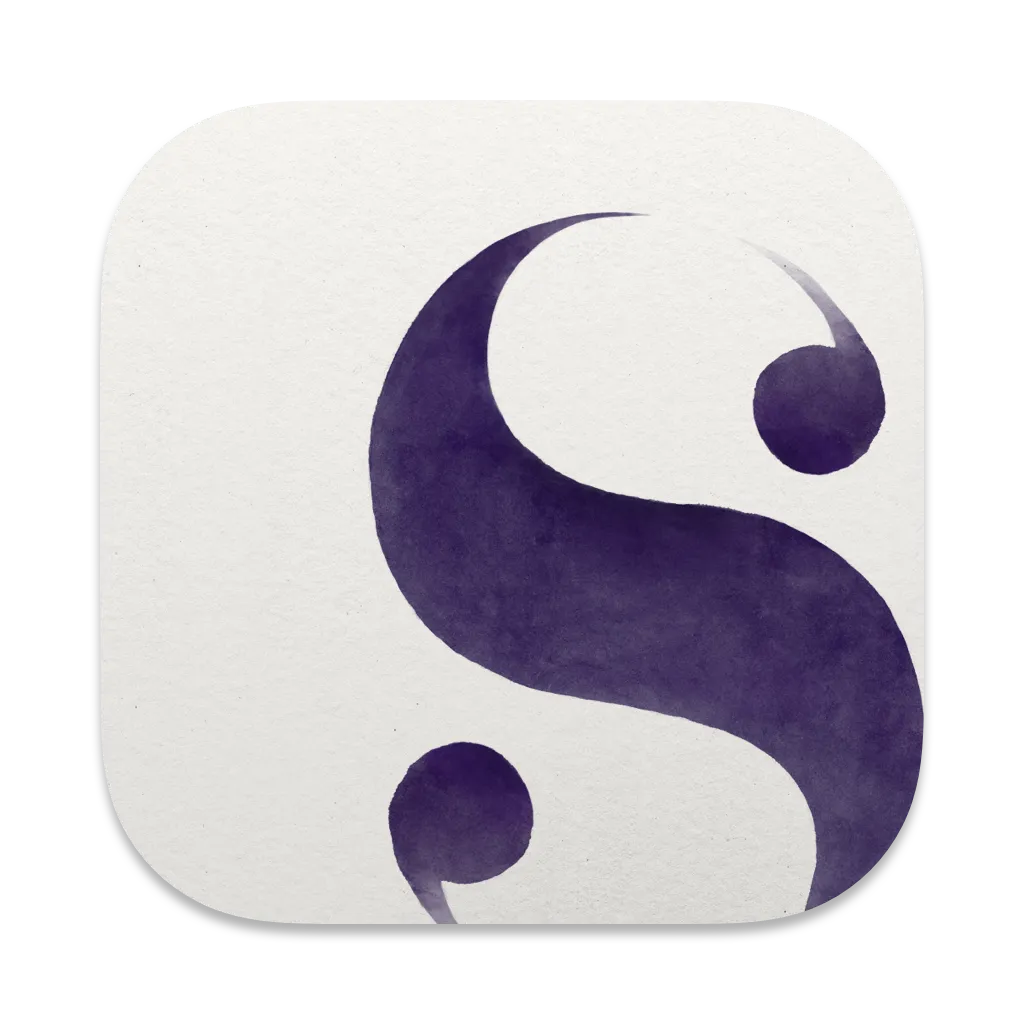
Scrivener is the go-to app for writers of all kinds, used every day by best-selling novelists, screenwriters, non-fiction writers, students, academics, lawyers, journalists, translators and more.
Get Scrivener